We are seeing a number of people that are trying to use various features of UF’s Zoom.US license and getting messages that they are limited or Locked by admin. This is happening because you are likely not properly logged into the UF zoom license. You may either be logged into a free, or Basic, account or you are logged into the UF-PHI license.
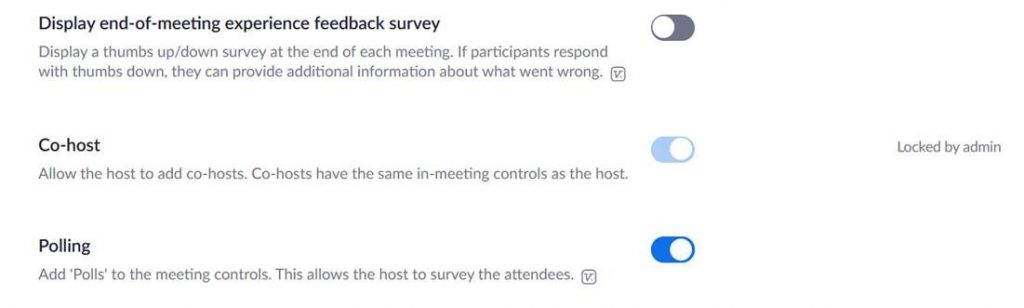
So, how do you login properly? First find out what you are logging in to.
How do I know what I’m logging in to?
Visit your profile on your Zoom Settings page after you login and look for the following:
- The Company should be University of Florida
- The User Type should be Licensed
If these properties are not correctly set you are likely using a Basic account. If you are using a Pro account you can determine if you are in the UFL or the UFL-PHI instance by looking at the URL listed for the Personal Meeting ID and Personal Link properties.
If you are logged into a free account
The very first time you login, you MUST login using UF’s Zoom.US website at https://ufl.zoom.us/ and clicking the appropriate button: “UFL SIGN IN” or “UFL-PHI SIGN IN”. You will be redirected to the UF login page to authenticate and then brought back to your Zoom profile page. It is during this first login that your UF Zoom account is created.
If you haven’t logged in using this method, then you are likely using a free, or Basic, Zoom account that is not associated with the UF license.
After logging in through the website you can use the Zoom.us desktop client as well. You probably cannot login to the desktop client using SSO if you haven’t already logged in to the website.
If you are logged into UFL-PHI
There may be valid reasons why you are in the UFL-PHI instance of the UF Zoom license. Please only switch to the UFL instance if you know you are not subject to protections for personal health information (PHI). To switch, simply visit the UFL Zoom webpage, https://ufl.zoom.us/, and click the UFL SIGN IN button. You will be redirected to the UF login page to authenticate. Upon authentication you will be sent back to the Zoom website and you will receive a message prompting you to switch from UFL-PHI to UFL.
If this process does not work, you will need to submit a ticket in myIT, https://my.it.ufl.edu/, asking to switch your Zoom account from the UFL-PHI instance to the UFL instance.