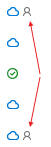At times you want to check what files you have shared and how. You can generally see those files in your OneDrive parent folder and in subfolders called “Shared”, “Shared with Everyone”, and “Microsoft Teams Chat Files”. You can identify a shared file by the little ‘person’ icon in the status column of a file listing. However, there’s a quicker way to see shared files, and see exactly how and who they are shared to, than hunting through your OneDrive… run a sharing report:
As described at https://learn.microsoft.com/en-us/sharepoint/sharing-reports the basic directions for doing this on your OneDrive are:
- Login to your UF OneDrive at https://uflorida-my.sharepoint.com/
- In the upper-right corner, click the gear icon and choose OneDrive settings from the popout menu
- In the left-hand menu, click More Settings
- Click Run sharing report from the Manage access section
- Choose a destination folder to save the report
After a few minutes, the report is generated and you are emailed a link to the file.