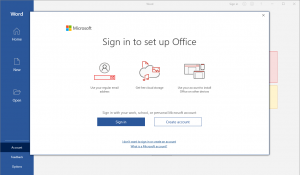
When Microsoft Office 365 deactivates you may automatically be shown a “Sign in to set up Office” screen (shown to the left) when you start any Office application.
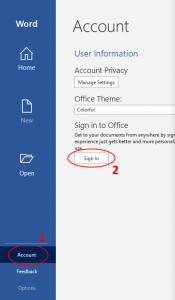
At that point, click the “Sign In” button to begin the user-based activation process.
However, if this screen doesn’t show up, you can start the process by navigating to the “Account” (#1) screen within the “File” menu. Once there, click the “Sign In” (#2) button within to begin the process.
On the initial sign in screen, make sure to enter your gatorlink address in the format of [gatorlink]@ufl.edu (this is actually known as your eduPersonPrincipalName or eppn). Microsoft will recognize your eppn and send you to UF’s login page to authenticate.
After successfully authenticating, you will get a message that Office is now activated.