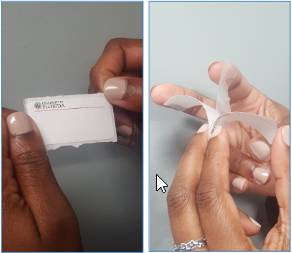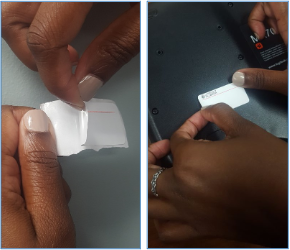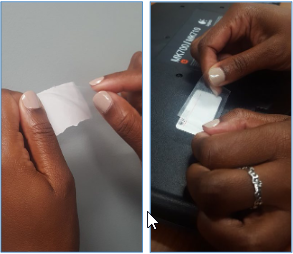To keep track of UF property and to maintain an accurate network inventory the Herbert Wertheim College of Engineering is using the UF myAssets system for tracking IT assets. This includes any IT assets that must be tracked by Asset Management policies (anything that goes off-site, is a mobile device, or is prone to theft) and anything that connects to the UF network. At times you may be provided a decal and asked to apply it.
1) Where do you stick it?!?
We ask that you apply the decal in an an easily accessible location so that it can be scanned without issue. (particularly for items that are within a rack or mounted on a wall). If possible, also choose a location close to other identifying information of the asset (like service tag or serial number). REMEMBER: before applying the decal, make sure the location is clean and free from any debris or oils that could cause issues.
2) The Decal
The decal you receive has three layers – the colored decal, a clear protective cover, and the label’s backing paper.
The decal is on top and the clear protective cover is stuck to the label paper.
3) Application
- First, peel the colored decal off the clear protective cover and apply it flush to the asset (make sure the label is visible and can be found and scanned during inventory).
- Next, peel the clear protective cover off the label paper and align it with the decal (it can be hard to see and tricky to peel from the paper, but it is there).
- Finally, cover the decal and press the protective layer to ensure it is stuck to the property (if the decal begins to peel off the asset, request a replacement decal).
4) Additional Information
More information and further assistance can be obtained from your IT Support office. If you have specific Asset Management questions, you may also contact UF Asset Management by email, property@ufl.edu, phone, 352-392-2556, or web, http://www.fa.ufl.edu/departments/asset-management/.