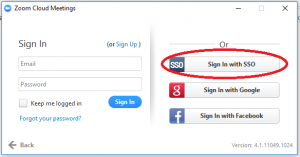
Open the Zoom Client for Meetings application. If it is already installed you may find an icon on your desktop or a shortcut in the program menu. If not, follow the directions for downloading and installing the client first. After running the client you will be asked to sign-in. Click the button for Sign In with SSO. ‘SSO’ stands for ‘sign sign on’ and will direct you to UF’s login page.
After clicking the Sign In with SSO button you will then be asked to Enter your company domain. You will enter ufl into the box provided (next to .zoom.us) and click the blue Continue button in the lower right. You will then be directed to UF’s login page (with a Zoom logo). Simply use your Gatorlink credentials to login as you would with any other UF SSO service (myUFL for instance).